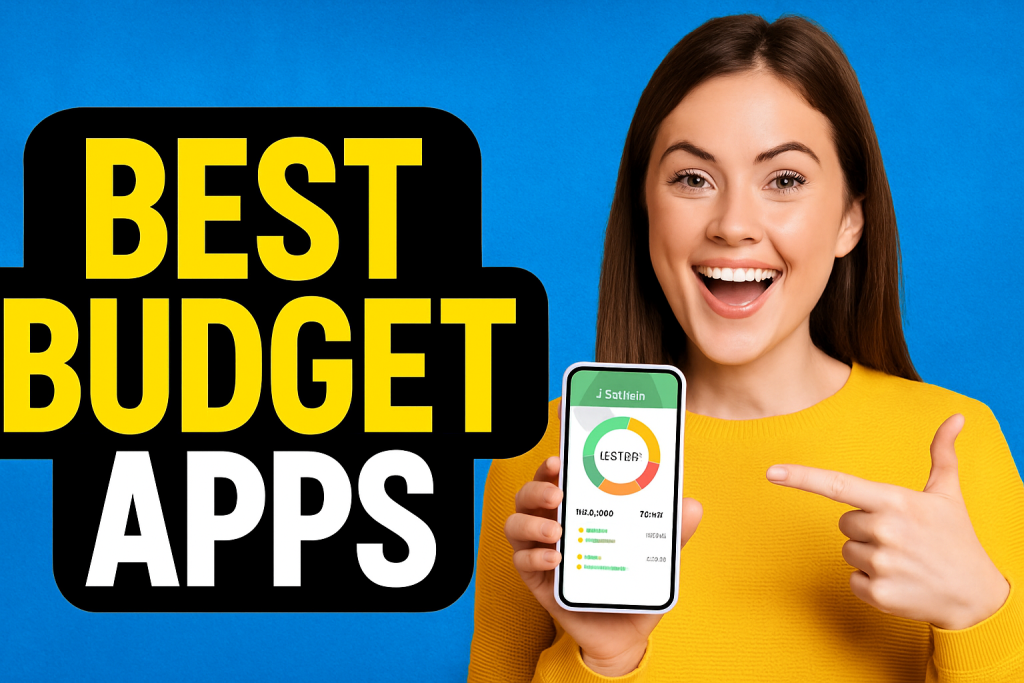TL;DR (≈ 60 words) — The five best ways to budget on a Windows PC are Define Your Dollars (web), Money Manager EX (desktop software), Wallet by BudgetBakers (web), GnuCash (open‑source desktop), and trusty Excel/Google Sheets templates. Each is free, keyboard‑friendly, and perfect for big‑screen number nerding.
Budgeting on the Big Screen: Finding Desktop Finance Tools
Phones are handy, but nothing beats a full keyboard, mouse, and 24‑inch monitor when you’re reconciling hundreds of transactions. A free budget app for PC gives you roomy tables, deeper reports, and fewer distractions than a buzzing handset.
Advantages of Using a Budget App on Your PC
- Larger workspace —see entire monthly cash flow without endless scrolling.
- Keyboard efficiency —bulk‑paste CSV rows instead of thumb‑typing.
- Focused environment —desktop windows trump notification pop‑ups.
- Powerful features —some tools unlock advanced reports only on desktop.
Top Free Budget Apps for Windows 10 / PC Users (2025)
1. Define Your Dollars (Web App)
Define Your Dollars opens in Chrome, Edge, or Firefox with no install fuss. The responsive layout spreads category tables across your widescreen, making bulk edits painless. Upload a bank CSV, tag expenses with the dropdown speed of a spreadsheet, and let the built‑in Debt Payoff Calculator crunch how quickly extra payments erase balances—perfect for desktop power sessions.
[Screenshot Placeholder: DYD dashboard on Windows 10]
Platform: Web App (Windows 10/11 via any browser)
2. Money Manager EX (Desktop Software)
Money Manager EX is an open‑source desktop program that feels like a personal‑finance Swiss army knife. Import QIF/CSV files, track accounts, create budgets, and run detailed cash‑flow graphs—all offline. The portable version even runs from a USB stick for campus labs or shared PCs.
- Pros: Offline privacy, multi‑currency, one‑click asset reports.
- Cons: Interface leans utilitarian; no web sync.
[Screenshot Placeholder: MMEX monthly report in Windows window]
Platform: Windows desktop software
3. Wallet by BudgetBakers (Web App)
Wallet shines on big monitors: drag‑and‑drop category charts, scheduled transaction calendars, and a left‑rail navigation pane make data digestion easy. The free tier gives three accounts and unlimited budgets; real‑time sync keeps figures aligned with your phone when you’re back on mobile.
- Pros: Beautiful charts, goal widgets, multi‑currency.
- Cons: Some reports gated behind premium.
[Screenshot Placeholder: Wallet web dashboard on Windows]
Platform: Web App
4. GnuCash (Desktop Software)
GnuCash is a veteran open‑source double‑entry system—think QuickBooks lite and free. It imports OFX/QFX files, handles scheduled transactions, and even manages small‑business invoices if you tutor or freelance on the side. The learning curve is steeper, but once set up, reports are accountant‑grade.
- Pros: Powerful ledgers, no cost, active community.
- Cons: Outdated visuals; initial setup isn’t beginner‑friendly.
[Screenshot Placeholder: GnuCash register view in Windows]
Platform: Windows desktop software
5. Spreadsheet Templates (Excel / Google Sheets)
If you already have Office 365 or love Google Sheets, download a free budget template and tweak to taste. Colour‑code categories, add pivot‑table reports, or integrate with Power BI for serious number‑crunching—no extra software required.
- Pros: Infinite customization, offline or cloud, easy charting.
- Cons: Everything is DIY; no built‑in envelope or goal logic.
[Screenshot Placeholder: Excel budget template on Windows]
Platform: Windows software / Web App
Tips for Desktop Budgeting Success
- Bookmark your app —pin DYD or Wallet to the browser toolbar.
- Schedule “money time” —a weekly 15‑minute session beats end‑of‑month panic.
- Leverage reports —big screens let you spot spending trends fast; run monthly comparisons.
Choose the free budget app for Windows 10 that fits your workflow, pour a coffee, and let your PC power through the pennies.